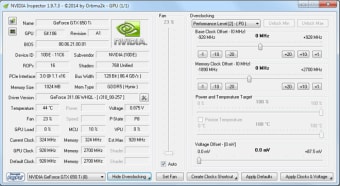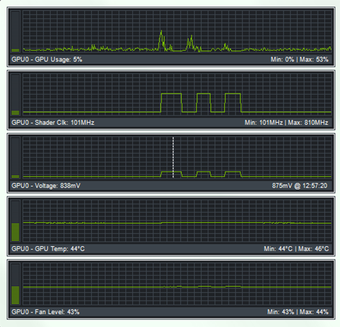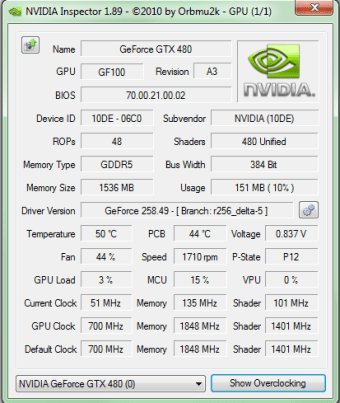Monitor your graphics card
NVIDIA Inspector is a system utility tool that can help you access information about your NVIDIA graphics card, drivers, and other hardware. With this application, you can get more data than you would receive otherwise. It's free to download and suitable for hardware monitoring, memory clock tuning, fan speed modification, and more.
In NVIDIA Inspector, you will be able to get hardware information for all NVIDIA graphics cards. It’s a great tool for gamers and users who often use system-heavy apps, as it makes them aware of the performance of graphics cards and boosts performance if necessary.
What does the NVIDIA Inspector do?
NVIDIA Inspector is a lightweight Windows application that helps you check your computer’s GPU in case you’re using a graphics card developed by NVIDIA. The free-to-download program displays accurate and in-depth hardware information and allows you to adjust the clock, memory, and fan speed as per your requirements. With its help, you can check for issues with the operating system, such as deficiencies in the graphics cards or drivers.
It can also see the devices that your computer is unable to identify. NVIDIA Inspector makes it easier for power users and gamers to be aware of the hardware in the system and boost the performance with the available options. It also features a simple interface that displays well-structured information. This way, even if you aren’t very tech-savvy, you can understand all the information and make changes wherever.
Old but effective, and up to date
The program is now open-source and continues to get updated regularly. In version v2.4.0.29, the UI has been refined, the DLSS override settings now show the version of the override DLL in the dropdown, the auto-complete in filter textboxes has been disabled, and unused text has been removed from certain presets to make the interface cleaner. Also, new settings have been added or updated to support newer driver versions.
That said, using Profile Inspector comes with trade-offs. First, many settings can interact in unpredictable ways, especially with newer drivers or newer GPU architectures. Settings that were valid in older driver versions might be deprecated or renamed, so there’s risk of misconfiguration. Also, while the utility gives more control, that means more responsibility. There have been reports of bans or warnings in certain multiplayer games when using particular settings.
A handy tool for power users
NVIDIA Inspector remains a reliable and powerful utility for anyone looking to monitor and fine-tune their NVIDIA graphics card. Its lightweight design, detailed hardware insights, and ability to adjust performance make it especially appealing to gamers and advanced users. While its depth of settings can pose risks of misconfiguration and potential conflicts with certain games, its open-source updates ensure it stays relevant and useful in today’s PC landscape.